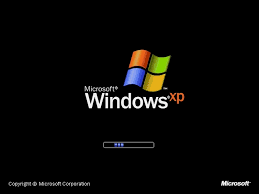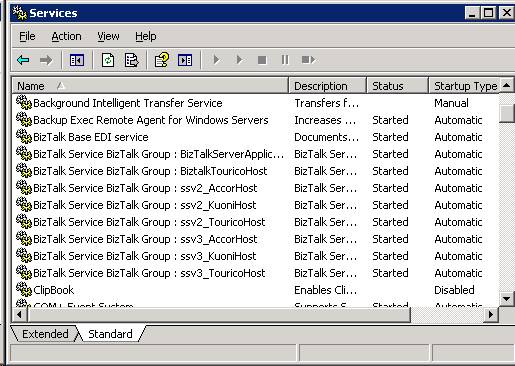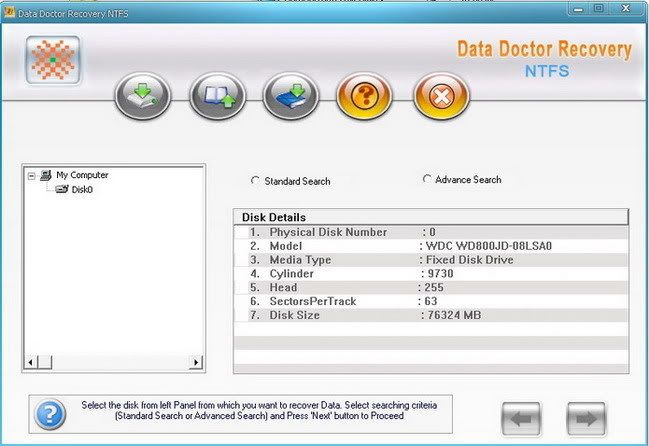LISENSI ARTIKEL




Silakan Anda cari artikel atau post yang diinginkan melalui searchbox di bawah, apabila tidak ada silakan request ke kami tentang artikel yang dimaksud.
ANSI.SYS Defines functions that change display graphics, control cursor movement, and reassign keys.
APPEND Causes MS-DOS to look in other directories when editing a file or running a command.
ARP Displays, adds, and removes arp information from network devices.
ASSIGN Assign a drive letter to an alternate letter.
ASSOC View the file associations.
AT Schedule a time to execute commands or programs.
ATMADM Lists connections and addresses seen by Windows ATM call manager.
ATTRIB Display and change file attributes.
BATCH Recovery console command that executes a series of commands in a file.
BOOTCFG Recovery console command that allows a user to view, modify, and rebuild the boot.ini
BREAK Enable / disable CTRL + C feature.
CACLS View and modify file ACL's.
CALL Calls a batch file from another batch file.
CD Changes directories.
CHCP Supplement the International keyboard and character set information.
CHDIR Changes directories.
CHKDSK Check the hard disk drive running FAT for errors.
CHKNTFS Check the hard disk drive running NTFS for errors.
CHOICE Specify a listing of multiple options within a batch file.
CLS Clears the screen.
CMD Opens the command interpreter.
COLOR Easily change the foreground and background color of the MS-DOS window.
COMP Compares files.
COMPACT Compresses and uncompress files.
CONTROL Open control panel icons from the MS-DOS prompt.
CONVERT Convert FAT to NTFS.
COPY Copy one or more files to an alternate location.
CTTY Change the computers input/output devices.
DATE View or change the systems date.
DEBUG Debug utility to create assembly programs to modify hardware settings.
DEFRAG Re-arrange the hard disk drive to help with loading programs.
DEL Deletes one or more files.
DELETE Recovery console command that deletes a file.
DELTREE Deletes one or more files and/or directories.
DIR List the contents of one or more directory.
DISABLE Recovery console command that disables Windows system services or drivers.
DISKCOMP Compare a disk with another disk.
DISKCOPY Copy the contents of one disk and place them on another disk.
DOSKEY Command to view and execute commands that have been run in the past.
DOSSHELL A GUI to help with early MS-DOS users.
DRIVPARM Enables overwrite of original device drivers.
ECHO Displays messages and enables and disables echo.
EDIT View and edit files.
EDLIN View and edit files.
EMM386 Load extended Memory Manager.
ENABLE Recovery console command to enable a disable service or driver.
ENDLOCAL Stops the localization of the environment changes enabled by the setlocal command.
ERASE Erase files from computer.
EXIT Exit from the command interpreter.
EXPAND Expand a M*cros*ft Windows file back to it's original format.
EXTRACT Extract files from the M*cros*ft Windows cabinets.
FASTHELP Displays a listing of MS-DOS commands and information about them.
FC Compare files.
FDISK Utility used to create partitions on the hard disk drive.
FIND Search for text within a file.
FINDSTR Searches for a string of text within a file.
FIXBOOT Writes a new boot sector.
FIXMBR Writes a new boot record to a disk drive.
FOR Boolean used in batch files.
FORMAT Command to erase and prepare a disk drive.
FTP Command to connect and operate on a FTP server.
FTYPE Displays or modifies file types used in file extension associations.
GOTO Moves a batch file to a specific label or location.
GRAFTABL Show extended characters in graphics mode.
HELP Display a listing of commands and brief explanation.
IF Allows for batch files to perform conditional processing.
IFSHLP.SYS 32-bit file manager.
IPCONFIG Network command to view network adapter settings and assigned values.
KEYB Change layout of keyboard.
LABEL Change the label of a disk drive.
LH Load a device driver in to high memory.
LISTSVC Recovery console command that displays the services and drivers.
LOADFIX Load a program above the first 64k.
LOADHIGH Load a device driver in to high memory.
LOCK Lock the hard disk drive.
LOGON Recovery console command to list installations and enable administrator login.
MAP Displays the device name of a drive.
MD Command to create a new directory.
MEM Display memory on system.
MKDIR Command to create a new directory.
MODE Modify the port or display settings.
MORE Display one page at a time.
MOVE Move one or more files from one directory to another directory.
MSAV Early M*cros*ft Virus scanner.
MSD Diagnostics utility.
MSCDEX Utility used to load and provide access to the CD-ROM.
NBTSTAT Displays protocol statistics and current TCP/IP connections using NBT
NET Update, fix, or view the network or network settings
NETSH Configure dynamic and static network information from MS-DOS.
NETSTAT Display the TCP/IP network protocol statistics and information.
NLSFUNC Load country specific information.
NSLOOKUP Look up an IP address of a domain or host on a network.
PATH View and modify the computers path location.
PATHPING View and locate locations of network latency.
PAUSE Command used in batch files to stop the processing of a command.
PING Test / send information to another network computer or network device.
POPD Changes to the directory or network path stored by the pushd command.
POWER Conserve power with computer portables.
PRINT Prints data to a printer port.
PROMPT View and change the MS-DOS prompt.
PUSHD Stores a directory or network path in memory so it can be returned to at any time.
QBASIC Open the QBasic.
RD Removes an empty directory.
REN Renames a file or directory.
RENAME Renames a file or directory.
RMDIR Removes an empty directory.
ROUTE View and configure windows network route tables.
RUNAS Enables a user to execute a program on another computer.
SCANDISK Run the scandisk utility.
SCANREG Scan registry and recover registry from errors.
SET Change one variable or string to another.
SETLOCAL Enables local environments to be changed without affecting anything else.
SETVER Change MS-DOS version to trick older MS-DOS programs.
SHARE Installs support for file sharing and locking capabilities.
SHIFT Changes the position of replaceable parameters in a batch program.
SHUTDOWN Shutdown the computer from the MS-DOS prompt.
SMARTDRV Create a disk cache in conventional memory or extended memory.
SORT Sorts the input and displays the output to the screen.
START Start a separate window in Windows from the MS-DOS prompt.
SUBST Substitute a folder on your computer for another drive letter.
SWITCHES Remove add functions from MS-DOS.
SYS Transfer system files to disk drive.
TELNET Telnet to another computer / device from the prompt.
TIME View or modify the system time.
TITLE Change the title of their MS-DOS window.
TRACERT Visually view a network packets route across a network.
TREE View a visual tree of the hard disk drive.
TYPE Display the contents of a file.
UNDELETE Undelete a file that has been deleted.
UNFORMAT Unformat a hard disk drive.
UNLOCK Unlock a disk drive.
VER Display the version information.
VERIFY Enables or disables the feature to determine if files have been written properly.
VOL Displays the volume information about the designated drive.
XCOPY Copy multiple files, directories, and/or drives from one location to another.
TRUENAME When placed before a file, will display the whole directory in which it exists
TASKKILL It allows you to kill those unneeded or locked up applications
Berikan feedbackmu kepada kami dengan memberikan rating dan komentar tentang artikel ini, thanks..^^b Baca Selengkapnya..
Here is a simple trick to activate windows without any product key
How to Activate Windows XP without Product Key
When you have installed windows XP and try to activate you get messages like “your product key is not genuine or the number of activation has been exceeded” and then it tells you to call Microsoft to get the key. Instead of going through this trouble to get a new genuine product key, solve this problem by following these steps: ps:
STEPS:
*
Click on Start
*
Find and Click “Run”
*
Type regedit
*
Click the plus next to “HKEY_LOCAL_MACHINE”
*
Click the plus next to “SOFTWARE”
*
Click the plus next to “Microsoft”
*
Click the plus next to “Windows NT”
*
Click the plus next to “CurrentVersion”
*
Click “WPAEvents”
*
On the right panel, find “OOBETimer” then double click it.
*
Now, Delete all the Values by highlighting it, then delete it
*
Then type in this value without the quotation mark “FF D5 71 D6 8B 6A 8D 6F D5 33 93 FD”
*
Then after that click OK,
*
Then on the left panel right click WPAEvents, then click on permissions
*
Then click System or SYSTEM, then Deny Full Control, then Click OK.
*
Then Exit Registry Editor.
*
To Verify that it works, go to start, then “activate windows”, or go to start, then all programs, then “activate windows”. Or go to the Start menu, click Run.
Type: oobe/msoobe /a
Then click OK.
Berikan feedbackmu kepada kami dengan memberikan rating dan komentar tentang artikel ini, thanks..^^b Baca Selengkapnya..
CTRL+A - Select all items on the current page
CTRL+D - Add the current page to your Favorites
CTRL+E - Open the Search bar
CTRL+F - Find on this page
CTRL+H - Open the History bar
CTRL+I - Open the Favorites bar
CTRL+N - Open a new window
CTRL+O - Go to a new location cation
CTRL+P - Print the current page or active frame
CTRL+S - Save the current page
CTRL+W - Close current browser window
CTRL+ENTER - Adds the http://www. (url) .com
SHIFT+CLICK - Open link in new window
BACKSPACE - Go to the previous page
ALT+HOME - Go to your Home page
HOME - Move to the beginning of a document
TAB - Move forward through items on a page
END - Move to the end of a document
ESC - Stop downloading a page
F11 - Toggle full-screen view
F5 - Refresh the current page
F4 - Display list of typed addresses
F6 - Change Address bar and page focus
ALT+RIGHT ARROW - Go to the next page
SHIFT+CTRL+TAB - Move back between frames
SHIFT+F10 - Display a shortcut menu for a link
SHIFT+TAB - Move back through the items on a page
CTRL+TAB - Move forward between frames
CTRL+C - Copy selected items to the clipboard
CTRL+V - Insert contents of the clipboard
ENTER - Activate a selected link
HOME - Move to the beginning of a document
END - Move to the end of a document
F1 - Display Internet Explorer Help
Berikan feedbackmu kepada kami dengan memberikan rating dan komentar tentang artikel ini, thanks..^^b Baca Selengkapnya..
compmgmt.msc - Computer management
devmgmt.msc - Device manager
diskmgmt.msc - Disk management
dfrg.msc - Disk defrag
eventvwr.msc - Event viewer
fsmgmt.msc - Shared folders
gpedit.msc - Group policies
lusrmgr.msc - Local users and groups
perfmon.msc - Performance monitor monitor
rsop.msc - Resultant set of policies
cmd - Open command prompt
secpol.msc - Local security settings
services.msc - Various Services
msconfig - System Configuration Utility
regedit - Registry Editor
msinfo32 _ System Information
sysedit _ System Edit
win.ini _ windows loading information(also system.ini)
winver _ Shows current version of windows
mailto: _ Opens default email client
command _ Opens command prompt
Berikan feedbackmu kepada kami dengan memberikan rating dan komentar tentang artikel ini, thanks..^^b Baca Selengkapnya..
1.Microsoft Windows XP/Vista CD/DVD
2.USB Flashdisk kapasitas 2 GB lebih
3.Koneksi internet yang lumayan cepat (broadband)
4.CD/DVD buat ngeburn pastinya.
5.WinBuild software, Tools penting buat bikin LiveCD.
*Download the WinBuild Here(It’s just 834KBs!!!)
*Extract the file and copy it to a ‘New Folder’(Recommended requierd space is 2GB)
*Unpack and Run Winbuilder(no installation required!!!)
1.The first screen of WinBuilder gives you the brief explanation on how to use this magnificent program. You can read all the necessary instructions here. Press on the “Download” tab to proceed further.
2.This is the download screen of WinBuilder were you need to select required tools, drivers and other crusial applications required for a live CD/USB. As you can see in the screen shot you need to select one option from the three(‘Recommended’ or ‘Complete’ or ‘Minimum’) options in the drop down menu. You can further remove from the list which shows just below these three options.
3.After selecting required option,press ‘Download’ button which is located just below the left side pane. Time required to download depends on what optins you have selected in the left side pane just before. Download size is around 40 MB.
4.The next one is ‘Scripts’ tab.Once again you will see a list of options on the left pane of the wizard. Here, check the ‘VistaPE MUltiboot’/XP option and expand the tree further.
5.Expand the tree named ‘Applications’.In this option, you will see all the available sections of applications,which you can add to your live Vista/XP CD/USB.
6.Next screen is ‘Finalize’ option. It might take few minutes to build the live media.If you like to create live CD select the ‘Create ISO’ option and provide the label for the CD.
7.Suppose, if you planning to make a bootable USB drive, then select the ‘Copy to USB device’
option.
8.Click on the ‘Paths’ tab, and provide the path of the USB drive, which has the Windows Vista/XP DVD in the source directory filed and click on the ‘Play’ button.
9.Extraction process takes place. Wait for a minute.
Wait for few seconds to see you. Burn the ISO to get your dream live Windows
10.Now,your bootable USB/CD is ready.
11.Insert the CD/USB and kick start the your own windows live!!!
(Will add more screen shots soon)
Note: Make sure your system supports ‘booting from the USB’ before creating the live USB.
Under vista you will need to disable the UAC (User Account Control)
This is not Original OprekWindows' Authors Article
Source : Click Here
Berikan feedbackmu kepada kami dengan memberikan rating dan komentar tentang artikel ini, thanks..^^b Baca Selengkapnya..
Ada 2 cara:
1. Membuat shortcut dengan path : rundll32.exeuser32.dll, LockWorkStation
2. Kombinasi antara Windows Key + L
Berikan feedbackmu kepada kami dengan memberikan rating dan komentar tentang artikel ini, thanks..^^b Baca Selengkapnya..
- Windows key + D - shows the desktop
- Windows key + M - minimizes all open windows
- Windows key + Shift + M - maximizes all open windows
- Windows key + E - Runs Windows Explorer
- Windows key + R - shows the RUN dialog
- Windows key + F - shows Search window
- Windows key + Break - shows System Properties box
- Windows key + TAB - Go through taskbar applications
- Windows key + PAUSE Display the System Properties dialog box
- Windows key + U Open Utility Manager
- ALT + TAB - Cycle through opened applications
- Hold down CTRL while dragging an item to Copy it
- CTRL + ESC Display the Start menu
- ALT + ENTER View the properties for the selected item
- F4 key Display the Address bar list in My Computer or
- NUM LOCK + Asterisk (*) Display all of the subfolders that are under the selected folder
Berikan feedbackmu kepada kami dengan memberikan rating dan komentar tentang artikel ini, thanks..^^b Baca Selengkapnya..
Windows 2000/Vista/2003/XP (All 32bit /64bit)
UltraISO is an ISO CD/DVD image file creating/editing/converting tool and a bootable CD/DVD maker, it can directly edit the CD/DVD image file and extract files and folders from it, as well as directly make ISO files from your CD/DVD-ROM or hard disk.
You can maintain the ISO bootable information, thus creating your own bootable CD/DVDs.
You now have the power to make and edit your own ISO files, and then burn them to CD/DVD for your own needs.
UltraISO is in sole possession of the intellectualized ISO document format analyzer, it can process at the present time almost all types of image files, including ISO and BIN, it may even support new image files which are yet to be created.
UltraISO can open these image files, directly extract files and folders, edit it and convert other image files to the standard ISO format.
UltraISO uses the double window unification user contact interface, you have the choice to only use the quick buttons and/or the mouse Drag & Drops, you can handle any CD/DVD image file easily.
UltraISO can:
1. Duplicate disc to ISO file from CD-ROM.
2. Build file on hard disk, CD-ROM, net drive to one ISO file.
3. Extract files from ISO file.
4. Edit ISO file in many format (such as Nero burning ROM, Easy CD Creator, CDRWin, CloneCD, BlindWrite, etc.).
5. Make bootable ISO file.
6. Create/Edit Audio CD image.
Some details:
1. Can directly edit the ISO image file.
2. Can directly extract files and folders from ISO image file
3. Can add / delete /create new directory /rename ISO file image content.
4. Can make ISO file from hard disk document.
5. Can create CD image from CD-ROM, maintain bootable information.
6. Can process the compact disc boot information, you can directly add/remove/extract boot image of the ISO image.
7. Supports nearly all known CD image file formats (.ISO, .BIN, .IMG, .CIF, .NRG, .BWI and so on) , and converts them to the standard ISO form image.
8. May directly set the file/folder to hidden attribute
9. Supports ISO 9660 Level1/2/3 and Joliet extension
10. Automatically optimizes the ISO image file structure, saves the CD space.
11. Supports the shell document type integration, Open Image files through double clicking them or the Right Click menu of the mouse with the open dialog.
12. The double window user interface is extremely convenient to use.
13. There are rich add-on tools, you can create ALL in 1 bootable compact discs, CD image file management, even the virtual CD/DVD drive, those functions are really powerful.
Changes in v9.3.6.2750 (February 8, 2010):
* Improved write disk image feature, can write Ubuntu UNR 9.10 image to bootable USB flash drive, and create bootable USB harddisk with multiple partitions (Xpress Write)
* Can handle CD-TEXT information of .C2D images
* Show information about time elapsed on burn
* Supports 25GB/50GB media type
*) Can detect and use virtual CD/DVD drive of Daemon-Tools 4.35 and Alcohol 120% 2.00
*) Fixed a bug with mounting multiple ISOs to virtual drive with isocmd.exe
*) Some minor improvements and bug fixes
Free Download UltraISO Premium Portable:
http://hotfile.com/dl/27729115/dae11f4/UISOPE9.3.6.2750_Port.rar.html
Berikan feedbackmu kepada kami dengan memberikan rating dan komentar tentang artikel ini, thanks..^^b Baca Selengkapnya..
PC magazine.
Before you spend a dime on security, there are many precautions you can take that will protect you against the most common threats.
1. Check Windows Update and Office Update regularly (_http://office.microsoft.com/productupdates); have your Office CD ready. Windows Me, 2000, and XP users can configure automatic updates. Click on the Automatic Updates tab in the System control panel and choose the appropriate options.
2. Install a personal firewall. Both SyGate (_www.sygate.com) and ZoneAlarm (_www.zonelabs.com)or online armor offer free versions.
3. Install a free spyware blocker. Our Editors' Choice ("Spyware," April 22) was SpyBot Search & Destroy (_http://security.kolla.de). SpyBot is also paranoid and ruthless in hunting out tracking cookies.
4. Block pop-up spam messages in Windows NT, 2000, or XP by disabling the Windows Messenger service (this is unrelated to the instant messaging program). Open Control Panel | Administrative Tools | Services and you'll see Messenger. Right-click and go to Properties. Set Start-up Type to Disabled and press the Stop button. Bye-bye, spam pop-ups! Any good firewall will also stop them.
5. Use strong passwords and change them periodically. Passwords should have at least seven characters; use letters and numbers and have at least one symbol. A decent example would be f8izKro@l. This will make it much harder for anyone to gain access to your accounts.
6. If you're using Outlook or Outlook Express, use the current version or one with the Outlook Security Update installed. The update and current versions patch numerous vulnerabilities.
7. Buy antivirus software and keep it up to date. If you're not willing to pay, try Grisoft AVG Free Edition (Grisoft Inc., w*w.grisoft.com). And doublecheck your AV with the free, online-only scanners available at w*w.pandasoftware.com/activescan and _http://housecall.trendmicro.com.
8. If you have a wireless network, turn on the security features: Use MAC filtering, turn off SSID broadcast, and even use WEP with the biggest key you can get. For more, check out our wireless section or see the expanded coverage in Your Unwired World in our next issue.
9. Join a respectable e-mail security list, such as the one found at our own Security Supersite at _http://security.ziffdavis.com, so that you learn about emerging threats quickly and can take proper precautions.
10. Be skeptical of things on the Internet. Don't assume that e-mail "From:" a particular person is actually from that person until you have further reason to believe it's that person. Don't assume that an attachment is what it says it is. Don't give out your password to anyone, even if that person claims to be from "support."
Source : PC Magazine UK
Berikan feedbackmu kepada kami dengan memberikan rating dan komentar tentang artikel ini, thanks..^^b Baca Selengkapnya..
10 reasons why PCs crash U must Know
Fatal error: the system has become unstable or is busy," it says. "Enter to return to Windows or press Control-Alt-Delete to restart your computer. If you do this you will lose any unsaved information in all open applications."
You have just been struck by the Blue Screen of Death. Anyone who uses Mcft Windows will be familiar with this. What can you do? More importantly, how can you prevent it happening?
1 Hardware conflict
The number one reason why Windows crashes is hardware conflict. Each hardware device communicates to other devices through an interrupt request channel (IRQ). These are supposed to be unique for each device.
For example, a printer usually connects internally on IRQ 7. The keyboard usually uses IRQ 1 and the floppy disk drive IRQ 6. Each device will try to hog a single IRQ for itself.
If there are a lot of devices, or if they are not installed properly, two of them may end up sharing the same IRQ number. When the user tries to use both devices at the same time, a crash can happen. The way to check if your computer has a hardware conflict is through the following route:
* Start-Settings-Control Panel-System-Device Manager.
Often if a device has a problem a yellow '!' appears next to its description in the Device Manager. Highlight Computer (in the Device Manager) and press Properties to see the IRQ numbers used by your computer. If the IRQ number appears twice, two devices may be using it.
Sometimes a device might share an IRQ with something described as 'IRQ holder for PCI steering'. This can be ignored. The best way to fix this problem is to remove the problem device and reinstall it.
Sometimes you may have to find more recent drivers on the internet to make the device function properly. A good resource is www.driverguide.com. If the device is a soundcard, or a modem, it can often be fixed by moving it to a different slot on the motherboard (be careful about opening your computer, as you may void the warranty).
When working inside a computer you should switch it off, unplug the mains lead and touch an unpainted metal surface to discharge any static electricity.
To be fair to Mcft, the problem with IRQ numbers is not of its making. It is a legacy problem going back to the first PC designs using the IBM 8086 chip. Initially there were only eight IRQs. Today there are 16 IRQs in a PC. It is easy to run out of them. There are plans to increase the number of IRQs in future designs.
2 Bad Ram
Ram (random-access memory) problems might bring on the blue screen of death with a message saying Fatal Exception Error. A fatal error indicates a serious hardware problem. Sometimes it may mean a part is damaged and will need replacing.
But a fatal error caused by Ram might be caused by a mismatch of chips. For example, mixing 70-nanosecond (70ns) Ram with 60ns Ram will usually force the computer to run all the Ram at the slower speed. This will often crash the machine if the Ram is overworked.
One way around this problem is to enter the BIOS settings and increase the wait state of the Ram. This can make it more stable. Another way to troubleshoot a suspected Ram problem is to rearrange the Ram chips on the motherboard, or take some of them out. Then try to repeat the circumstances that caused the crash. When handling Ram try not to touch the gold connections, as they can be easily damaged.
Parity error messages also refer to Ram. Modern Ram chips are either parity (ECC) or non parity (non-ECC). It is best not to mix the two types, as this can be a cause of trouble.
EMM386 error messages refer to memory problems but may not be connected to bad Ram. This may be due to free memory problems often linked to old Dos-based programmes.
3 BIOS settings
Every motherboard is supplied with a range of chipset settings that are decided in the factory. A common way to access these settings is to press the F2 or delete button during the first few seconds of a boot-up.
Once inside the BIOS, great care should be taken. It is a good idea to write down on a piece of paper all the settings that appear on the screen. That way, if you change something and the computer becomes more unstable, you will know what settings to revert to.
A common BIOS error concerns the CAS latency. This refers to the Ram. Older EDO (extended data out) Ram has a CAS latency of 3. Newer SDRam has a CAS latency of 2. Setting the wrong figure can cause the Ram to lock up and freeze the computer's display.
Mcft Windows is better at allocating IRQ numbers than any BIOS. If possible set the IRQ numbers to Auto in the BIOS. This will allow Windows to allocate the IRQ numbers (make sure the BIOS setting for Plug and Play OS is switched to 'yes' to allow Windows to do this.).
4 Hard disk drives
After a few weeks, the information on a hard disk drive starts to become piecemeal or fragmented. It is a good idea to defragment the hard disk every week or so, to prevent the disk from causing a screen freeze. Go to
* Start-Programs-Accessories-System Tools-Disk Defragmenter
This will start the procedure. You will be unable to write data to the hard drive (to save it) while the disk is defragmenting, so it is a good idea to schedule the procedure for a period of inactivity using the Task Scheduler.
The Task Scheduler should be one of the small icons on the bottom right of the Windows opening page (the desktop).
Some lockups and screen freezes caused by hard disk problems can be solved by reducing the read-ahead optimisation. This can be adjusted by going to
* Start-Settings-Control Panel-System Icon-Performance-File System-Hard Disk.
Hard disks will slow down and crash if they are too full. Do some housekeeping on your hard drive every few months and free some space on it. Open the Windows folder on the C drive and find the Temporary Internet Files folder. Deleting the contents (not the folder) can free a lot of space.
Empty the Recycle Bin every week to free more space. Hard disk drives should be scanned every week for errors or bad sectors. Go to
* Start-Programs-Accessories-System Tools-ScanDisk
Otherwise assign the Task Scheduler to perform this operation at night when the computer is not in use.
5 Fatal OE exceptions and VXD errors
Fatal OE exception errors and VXD errors are often caused by video card problems.
These can often be resolved easily by reducing the resolution of the video display. Go to
* Start-Settings-Control Panel-Display-Settings
Here you should slide the screen area bar to the left. Take a look at the colour settings on the left of that window. For most desktops, high colour 16-bit depth is adequate.
If the screen freezes or you experience system lockups it might be due to the video card. Make sure it does not have a hardware conflict. Go to
* Start-Settings-Control Panel-System-Device Manager
Here, select the + beside Display Adapter. A line of text describing your video card should appear. Select it (make it blue) and press properties. Then select Resources and select each line in the window. Look for a message that says No Conflicts.
If you have video card hardware conflict, you will see it here. Be careful at this point and make a note of everything you do in case you make things worse.
The way to resolve a hardware conflict is to uncheck the Use Automatic Settings box and hit the Change Settings button. You are searching for a setting that will display a No Conflicts message.
Another useful way to resolve video problems is to go to
* Start-Settings-Control Panel-System-Performance-Graphics
Here you should move the Hardware Acceleration slider to the left. As ever, the most common cause of problems relating to graphics cards is old or faulty drivers (a driver is a small piece of software used by a computer to communicate with a device).
Look up your video card's manufacturer on the internet and search for the most recent drivers for it.
6 Viruses
Often the first sign of a virus infection is instability. Some viruses erase the boot sector of a hard drive, making it impossible to start. This is why it is a good idea to create a Windows start-up disk. Go to
* Start-Settings-Control Panel-Add/Remove Programs
Here, look for the Start Up Disk tab. Virus protection requires constant vigilance.
A virus scanner requires a list of virus signatures in order to be able to identify viruses. These signatures are stored in a DAT file. DAT files should be updated weekly from the website of your antivirus software manufacturer.
An excellent antivirus programme is McAfee VirusScan by Network Associates ( www.nai.com). Another is Norton AntiVirus 2000, made by Symantec ( www.symantec.com).
7 Printers
The action of sending a document to print creates a bigger file, often called a postscript file.
Printers have only a small amount of memory, called a buffer. This can be easily overloaded. Printing a document also uses a considerable amount of CPU power. This will also slow down the computer's performance.
If the printer is trying to print unusual characters, these might not be recognised, and can crash the computer. Sometimes printers will not recover from a crash because of confusion in the buffer. A good way to clear the buffer is to unplug the printer for ten seconds. Booting up from a powerless state, also called a cold boot, will restore the printer's default settings and you may be able to carry on.
8 Software
A common cause of computer crash is faulty or badly-installed software. Often the problem can be cured by uninstalling the software and then reinstalling it. Use Norton Uninstall or Uninstall Shield to remove an application from your system properly. This will also remove references to the programme in the System Registry and leaves the way clear for a completely fresh copy.
The System Registry can be corrupted by old references to obsolete software that you thought was uninstalled. Use Reg Cleaner by Jouni Vuorio to clean up the System Registry and remove obsolete entries. It works on Windows 95, Windows 98, Windows 98 SE (Second Edition), Windows Millennium Edition (ME), NT4 and Windows 2000.
Read the instructions and use it carefully so you don't do permanent damage to the Registry. If the Registry is damaged you will have to reinstall your operating system. Reg Cleaner can be obtained from www.jv16.org
Often a Windows problem can be resolved by entering Safe Mode. This can be done during start-up. When you see the message "Starting Windows" press F4. This should take you into Safe Mode.
Safe Mode loads a minimum of drivers. It allows you to find and fix problems that prevent Windows from loading properly.
Sometimes installing Windows is difficult because of unsuitable BIOS settings. If you keep getting SUWIN error messages (Windows setup) during the Windows installation, then try entering the BIOS and disabling the CPU internal cache. Try to disable the Level 2 (L2) cache if that doesn't work.
Remember to restore all the BIOS settings back to their former settings following installation.
9 Overheating
Central processing units (CPUs) are usually equipped with fans to keep them cool. If the fan fails or if the CPU gets old it may start to overheat and generate a particular kind of error called a kernel error. This is a common problem in chips that have been overclocked to operate at higher speeds than they are supposed to.
One remedy is to get a bigger better fan and install it on top of the CPU. Specialist cooling fans/heatsinks are available from www.computernerd.com or www.coolit.com
CPU problems can often be fixed by disabling the CPU internal cache in the BIOS. This will make the machine run more slowly, but it should also be more stable.
10 Power supply problems
With all the new construction going on around the country the steady supply of electricity has become disrupted. A power surge or spike can crash a computer as easily as a power cut.
If this has become a nuisance for you then consider buying a uninterrupted power supply (UPS). This will give you a clean power supply when there is electricity, and it will give you a few minutes to perform a controlled shutdown in case of a power cut.
It is a good investment if your data are critical, because a power cut will cause any unsaved data to be lost.
Source : PC Magazine UK
Berikan feedbackmu kepada kami dengan memberikan rating dan komentar tentang artikel ini, thanks..^^b Baca Selengkapnya..
Berikut ini adalah caranya:
Get MicroEmulator from http://microemu.org/ (Download from Here).
Unzip the downloaded file.
Double-click microemulator.jar and execute it.
Go to Options – Select device – Add and select microemu-device-resizable.jar from the unzip folderdevices. Set this as default.
Now, you can resize the emulator window from the “Resize” button on bottom.
Go to File – Open JAD URL and enter the URL http://mini.opera.com/download-4/opera-mini-latest-advanced-ine.jad (Or, download the Opera Mini .jar and .jad files and save it locally on your hard disk)
Just wait for few seconds, You can see the option for “Opera Mini”.
Source:
http://blog.arpitnext.com/2008/11/treyharuhite-has-asked-that-how-to-use.html
Berikan feedbackmu kepada kami dengan memberikan rating dan komentar tentang artikel ini, thanks..^^b Baca Selengkapnya..
REGEDIT4
[HKEY_CURRENT_USER\Software\Microsoft\Windows\CurrentVersion\Explorer\StuckRects2]
[HKEY_CURRENT_USER\Software\Microsoft\Windows\CurrentVersion\Policies\Explorer]
"NoSetTaskbar"=dword:00000001
"NoTrayItemsDisplay"=dword:00000001
"HideClock"=dword:00000001
"NoToolbarsOnTaskbar"=dword:00000001
"NoTrayContextMenu"=dword:00000001
"NoSaveSettings"=dword:00000000
Catatan : Kalau kamu pengen taskbarnya muncul lagi di booting berikutnya, set “NoSaveSettings”=dword:00000001. Kalau kamu ingin benar-benar menghilangkan set semua nilai dengan 000000 untuk menonaktifkan fungsi. Kalau misalnya ingin dikembalikan lagi tinggal dirubah lagi ke "1".
Salam OprekWindows! Semoga sukses, hehe...
Berikan feedbackmu kepada kami dengan memberikan rating dan komentar tentang artikel ini, thanks..^^b Baca Selengkapnya..
Instructions:
1. Install program
2. Run shortcut from desktop
3. Select the looks you like – Hypertheme, Icon Set, Wallpaper, Widget, Media Player Skin
4. Click “Apply Hypersuite” and wait. The cursor will freeze for a few seconds
5. When you want to remove it, start the shortcut again and click “Restore Windows 7?
Free Download Windows 7 Theme : Subscpace
http://hotfile.com/dl/49804592/5b00662/SubSpace.32.rar.html
http://hotfile.com/dl/49804594/8a89b20/SubSpace.64.rar.html
Berikan feedbackmu kepada kami dengan memberikan rating dan komentar tentang artikel ini, thanks..^^b Baca Selengkapnya..
First create a new folder somewhere on your hard drive, when you name it hold down "Alt" and press "0160" this will create and invisible space so it will apper as if it has no name.
Then right click in and select "Properties" select the tab "coustimize" and select "change icon" scroll along and you should a few blanc spaces click on any one and click ok when you hav saved the settings the folder will be invisible to hide all your personal files.
Berikan feedbackmu kepada kami dengan memberikan rating dan komentar tentang artikel ini, thanks..^^b Baca Selengkapnya..
Langkah 1 :
Buka aplikasi notepad
Ketikkan “del c:\windows\prefetch\ntosboot-*.*/q” (Tanpa tanda kutip )
dan save as dengan nama ntosboot.bat dalam drive c:\
Langkah 2 :
Lalu klik menu Start–>Run–> dan ketikkan gpedit.msc
Langkah 3 :
Klik Computer Configuration–>Windows Settings–>Script–>lalu klik 2 kali pada Shutdown
Langkah 4 :
Dalam Windows Shutdown Properties klik add lalu browse. lalu cari letak file ntosboot.bat yang anda buat tadi dan klik open
Langkah 5 :
Lalu klik OK ,Apply dan OK sekali lagi untuk menyelesaikannya
Langkah 6 :
Lalu klik menu Start–>Run–> dan devmgmt.msc
Langkah 7 :
Klik IDE ATA/ATAPI controllers–>Primary IDE Channel ( Klik 2 kali untuk membuka properties )
Langkah 8 :
Pilih Advanced Settings
Pada Device 0 atau Device 1
Ganti Device Type menjadi None ( Ganti saja pilihan Device Type yang tidak terkunci )
Langkah 9 :
Klik IDE ATA/ATAPI controllers–>Secondary IDE Channel ( Klik 2 kali untuk membuka properties )
Ulangi seperti Langkah 8
Langkah 10 :
Restart Komputer anda dan anda bisa lihat perubahannya.
Sumber : PCMedia
Selain itu ada beberapa cara tambahan yang mungkin tidak ada di atas. Kamu bisa mengeceknya di situs WikiHow atau dari PC World Baca Selengkapnya..
Cara yang paling mudah adalah dengan mengembalikannya secara manual. Silakan liat instruksi manualnya untuk mengembalikan services default. Instruksi atau list services default dapat dilihat di sini. Salam OprekWindows!! Baca Selengkapnya..
IconX enhances your Windows desktop icons. Give them shadows, make them any size, have them zoom up on mouse-over and much more. In short: Make your desktop icons look totally awesome!
Highlights:
- Allows you to re-label your icons.
- Changing the labels can make them easier to read or better identify what the icon represents
- Adds anti-aliasing to icons to make them smoother and more attractive.
- Perfect for those with impaired vision who still use the computer.
Download IconX for Free from OprekWindows:
http://rapidshare.com/files/189055949/IconX_1.10_Enhanced_CW_LEE.rar
Baca Selengkapnya..
OprekWindows Blog ingin berbagi sebuah tools kecil berguna yang bisa menyelamatkan data-data di harddisk NTFS. Berikut ulasan umumnya:
Corrupted NTFS NTFS5 partition data files recovery from Windows Hard disk drive. Repair deleted formatted MBR master boot record MFT master file table restore root directory information. Windows NTFS data recovery software is file recovery software tool to recover deleted files folders pictures data of crashed hard disk drive partition volume digital media iPod pen drive memory card floppy crashed disk. Data recovery software for windows NTFS partition recovers data files and folders lost due to overwritten deleted formatted damaged corrupted partition from NTFS based operating systems such as windows NT 2000 2003 XP. Windows NTFS data recovery utility is used for the retrieval of partition table boot sector formatted lost deleted files of laptop and desktop system. It is undelete unerase unformat tool. It is easy safe Read-only and Non-Destructive Data recovery software tool for Windows NTFS retrieve and restore lost deleted formatted erased files and folders from disk partition crashed hard drive file data digital media iPod pen drive etc.
Features:
* Recovers files from ntfs and ntfs5 partitions.
* Retrieve data even after master boot record mbr destruction.
* Restore file system even after executing fdisk command.
* Lost master file table MFT, partition table and root directories restoration software.
* Windows NT 2000 2003 XP partition corrupted MBR damaged volume information recovery tool.
* Recover data from bad sector hard disk.
* Support ide, ata, sata, eide, scsi hard drive hdd..
* Recover not detected hard disk drive data.
* Deleted iPod, pen drive, memory card, digital media devices files or folders restoration utility
* Easy, safe and read only comprehensive solution with extremely attractive graphical user interface
* Quick, simple easy to use with extremely attractive Graphical user interface (GUI) and helpful software utility tool for restoring lost or deleted partitions, files and folders.
Free Download NTFS Recovery Data Doctor:
http://www.megaupload.com/?d=TODUCXKF
Password : s1.zetaboards.com/MEGAmp3N
Baca Selengkapnya..
Free Download InviPro from OprekWindows:
http://rapidshare.com/files/189055950/INVI_PRO_CW_LEE.rar
Baca Selengkapnya..
Fitur :
Download :
http://sharingmatrix.com/file/10101039/Systerac.Tools.2010.v4.0.rar Baca Selengkapnya..
Di SMA dulu ada bab yang ngebahas soal seperti ini : Pada lahan persegi panjang yang 3 sisinya harus diberi pagar, tentukan panjang dan lebar lahan agar luasnya maksimum jika tersedia pagar sepanjang 50 meter. Artinya, dengan batasan x+2y = 50, tentukan x dan y agar x*y maksimum. Kasus linear seperti itu (karena kalau digambar grafik luas lahan terhadap x terlihat garis lurus) bisa diselesaikan dengan rumus standar, kalkulator, dan sedikit corat-coret.
Nah, kalau kasusnya kompleks, seperti TSP (bagi yang belum tahu, bayangkan ada beberapa tujuan yang harus dikunjungi, lalu tentukan urutan tujuan agar panjang perjalanan minimum) masalahnya bukan linear (digambar di grafik nggak akan ada polanya). Mencoba satu-satu seluruh urutan tujuan nggak akan selesai, untuk 15 tujuan saja ada 43 milyar permutasi yang mungkin. Kasus lain misal urutan penjadwalan kuliah agar perjalanan dosen dan mahasiswa antar ruang kelas minimum, penentuan kapasitas mesin pabrik agar jam kerja operator minimum, dan pembagian penumpang antar penerbangan agar keuntungan maskapai sebesar mungkin.
Salah satu cara yang (relatif) sederhana untuk kasus macam TSP adalah algoritma genetik (algen). Kalau urutan kota diperlakukan sebagai kromosom, maka kromosom-kromosom awal (acak) bisa saling dikawinkan (ambil 2 kromosom, hasilkan kromosom baru dengan awalan dari kromosom pertama dan akhiran dari kromosom kedua), dimutasi (tukar posisi secara acak), membuat generasi baru setelah membuang kromosom yang jelek (perjalanan terpanjang), terus menerus sampai ditemukan kromosom dengan perjalanan yang relatif pendek (kalau mau sampai minimum sama saja mencoba semua kemungkinan) atau sampai setelah beberapa generasi tidak ada perkembangan.
Dari segi pemrograman, algen termasuk mudah diterapkan, hanya menentukan batasan dan tujuan, tidak perlu mencari sifat matematis lain. Dengan program matematika sejenis Matlab, algen termasuk fitur “tinggal pakai”. Tapi bagaimana dengan kebanyakan orang yang hanya tahu Excel? Sama seperti Analysis ToolPak (add-in Excel untuk analisa statistik) yang bisa menggantikan fungsi (sebagian kecil, tapi termasuk fungsi yang paling banyak dipakai) SPSS sejak Office XP, di Office 2010 Solver add-in bisa nggantiin (sebagian kecil, tapi termasuk fungsi yang paling banyak dipakai) program matematis untuk algen. Solver sendiri sudah tersedia di versi-versi sebelumnya, hanya di versi 2010 ini ditambahkan fitur untuk algen (sejak versi lama sudah ada algen, tapi di Solver Premium, bukan yang ada di Excel).
Solver defaultnya tidak diload pada Excel, untuk mengaktifkan, klik File-Options, di bagian Add-Ins, pilih Manage Excel Add-Ins dan Go, centang Solver Add-in (dan Analysis Toolpak kalau mau) lalu klik OK. Di tab Data sekarang ada tombol Solver dalam grup Analysis. Cara pakainya, pertama buat dulu cell-cell untuk parameter, dengan 1 cell yang berisi hasil perhitungan (menggunakan fungsi Excel). Lalu, klik Solver, tentukan cell hasil dan tujuan yang diinginkan (minimum, max, atau nilai tertentu), parameter yang bisa diubah, dan batasan-batasan mereka, kemudian metode yang dipakai (Evolutionary untuk algen). Contoh file Excel yang menunjukkan kasus TSP dan pemakaian Solver ada disini.
Pada file yang didownload, kolom A dan B menyatakan posisi X dan Y tujuan, sementara kolom C menyatakan urutan tujuan. Lalu, kolom D dan E menyatakan posisi X dan Y tiap urutan tujuan. Kolom F menyatakan jarak antar tujuan kedua dan pertama, tujuan ketiga dan kedua, dst sampai tujuan ke-12 dan ke-11. Anda bisa bereksperimen sendiri dengan mengubah-ubah nilai di kolom A,B dan C, pastikan nilai di kolom C selalu diantara 1 dan 12, dan tidak ada perulangan. Nah, untuk melihat Solver beraksi, klik Solver, pilih Load/Save, dan pilih area J1 sampai J8. Jika ditanya Replace/Merge, pilih Replace. Coba klik Solve, perhatikan di bawah akan ada Incumbent yang menurun perlahan-lahan, sampai stagnan di nilai tertentu. Kalau dibiarkan, Solver akan berhenti setelah stagnan melebihi waktu yang ditentukan. Untuk langsung menghentikan, tekan Esc. Di dialog yang muncul, ada pilihan untuk memakai nilai yang dihasilkan atau mengembalikan ke nilai semula, dan membuat sheet berisi laporan proses (centang Outline Reports dan pilih reports yang ada diatasnya) .
Keterbatasan Solver terletak pada kemampuan Excel. Kasus yang perlu dipecahkan harus bisa dijelaskan dengan fungsi standar Excel atau VBA 7 (secara teori, kasus apapun, tapi ini sama saja mengatakan secara teori Pasifik bisa diseberangi dengan kayak). VBA 7 bisa memanggil fungsi/kelas dalam bahasa pemrograman lain, meski di titik ini lebih mudah untuk langsung memakai/membuat framework algen di bahasa pemrograman tersebut (untuk programmer .NET, coba AForge.NET).